YouTube Screensaver
Your favorite video will be a screensaver
Download ver. 1.0YouTube-Screensaver.zip 285KB
Windows 7 or higher, .NET Framework 4.5 or higher, Internet Explorer 11
SHA-256: 99b41db2740c99135936d4e13d63c4bb286e536b705758b75479025f2a892a5e
2024-02-04 A new version (2.0) is now available! Please download it from this link.
Introduction
This application is a screensaver that plays your favorite YouTube videos in full screen.
It runs on Windows7, Windows8.1, Windows10 and Windows11.
Internet Explorer 11 and .NET Framework 4.5 or higher must be installed on Windows.
The YouTube Screensaver uses Internet Explorer 11 to show videos.
You can set up to 5 YouTube videos in the "YouTube Screensaver Settings" dialog box.
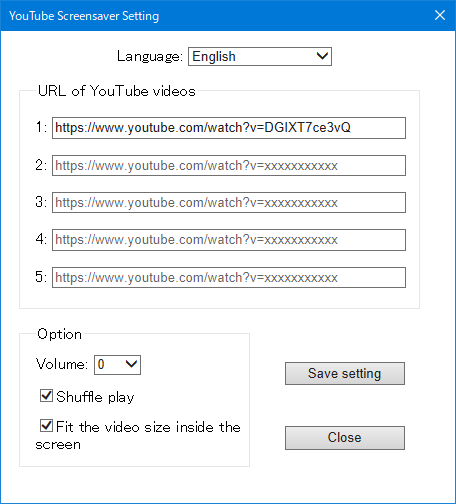
"Volume (0 to 100)", "Shuffle play" and "Fit the video size inside the screen" can be selected from the options.
If the YouTube video is not allowed to play on other than "https://www.youtube.com", it can not be played on the YouTube Screensaver.
Instructions
- When you download the "YouTube-Screensaver.zip" and extract it, you can get a "YouTube Screensaver.scr".
- Right-click on the "YouTube Screensaver.scr" and click "Install".
- When the installation is successful, a "Screen Saver Settings" dialog box opens.
- In the "Screen Saver Settings" dialog box, press the "Settings..." button to open the "YouTube Screensaver Settings" dialog box.
- Enter the URL (e.g. https://www.youtube.com/watch?v=DGIXT7ce3vQ) in the "URL of YouTube videos" . You can enter up to five.
- If the YouTube video is not allowed to play on other than "https://www.youtube.com", it can not be played on the YouTube Screensaver.
- "Volume (0 to 100)", "Shuffle play" and "Fit the video size inside the screen" can be selected from the options.
- When you move the mouse cursor to the bottom of the screen while the YouTube Screensaver is running, controls that allow you to play or pause the video will be displayed.
- To exit the YouTube Screensaver, press the key on the keyboard.
- To uninstall the YouTube Screensaver, delete the "YouTube Screensaver.scr".
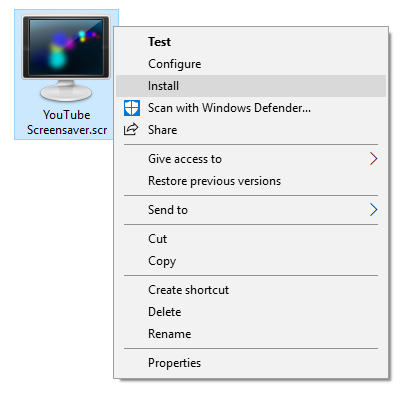
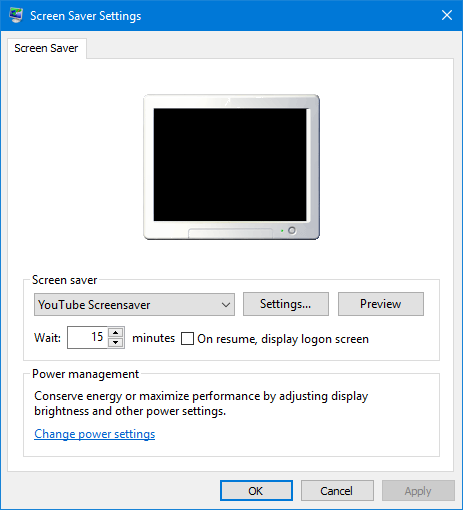
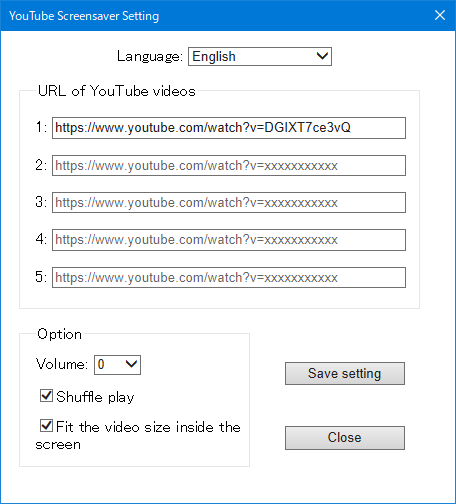
Changelog
- 2018-07-14 YouTube Screensaver 1.0 has been released.
- 2024-02-04 YouTube Screensaver 2.0 has been released. Please download it from this link.
- Developed based on WebView2. WebView2 supports the latest web technologies.
- Multi-monitor support has been added.
- A setting item for "Stop playing the video (after 30 minutes, etc.)" has been added.
Disclaimer
Please use this website at your own risk. The author does not take any responsibility for any damage caused by using the contents written on this site or downloaded software. Please use it on your own responsibility.
Contact Us
If you have any questions or suggestions, please let us know in the comment field below.